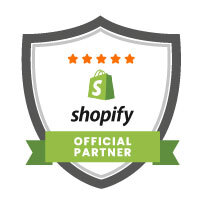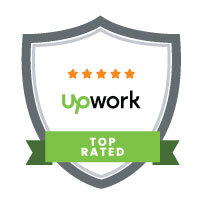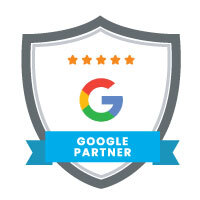How to Edit the Header in a Shopify
How to Edit the Header in a Shopify
Shopify is a popular e-commerce platform that allows you to build and customize an online store. However, if you want to make changes to your store, you’ll need to know how to navigate the Shopify platform and make edits to the underlying code.
One of the most common changes you may want to make is to the header of your blog post. This area is typically at the top of your store and includes the title, navigation links, and other important information.
Here’s a step-by-step guide to editing the header in a Shopify blog post:
- Log in to your Shopify admin panel. You’ll need to enter your username and password to access your store.
- Go to “Online Store” and select “Themes”. This will bring up a list of all the themes associated with your store.
- Find the theme you want to edit and click on “Actions” then “Edit code”. This will open the code editor for your chosen theme.
- In the “Sections” folder, look for the “header.liquid” file and click on it to open it. This file contains the code for the header of your store.
- Make your desired changes to the header. For example, you can change the text, add or remove links, or adjust the layout. You can use HTML, CSS, and Shopify’s Liquid template language to make these changes.
- Once you have made your changes, click on “Save” to apply them. Your changes will be immediately visible on your store once you save the changes.
- To preview your changes, go back to your Shopify store and refresh the page. You should now see the changes you made to the header of your blog post.
It’s important to note that making changes to your Shopify theme can affect the functionality and design of your store, so it’s recommended to make a backup of your theme before making any changes. Additionally, if you’re not comfortable with HTML, CSS, or Liquid, it’s best to consult with a Shopify expert or developer before making any changes.
By following these steps, you should be able to edit the header in your Shopify blog post with ease. Good luck!